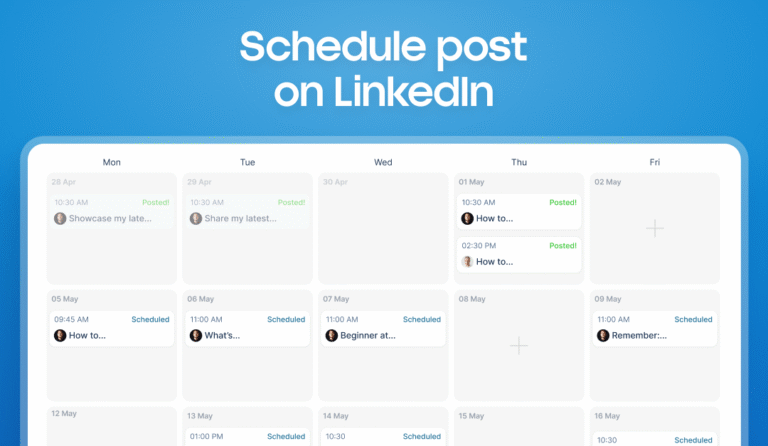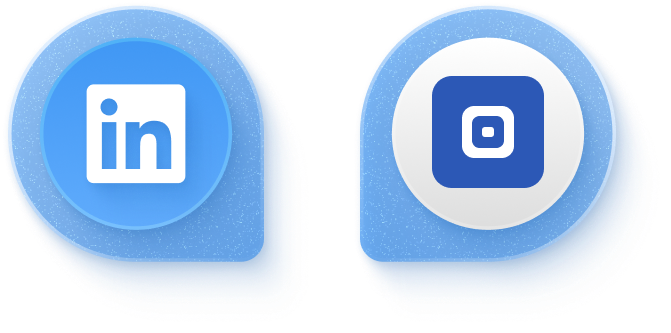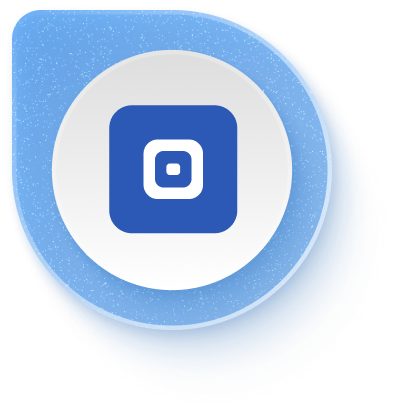Being active on LinkedIn can help you build a community of like-minded professionals, find your target audience, and spot new business opportunities. All of this takes time and a lot of patience. For LinkedIn users, the most frustrating part of their LinkedIn market strategy is content creation.
LinkedIn content creation can take hours each week, with no guarantees that your posts will gain any traction. This is where a tool like Taplio’s AI Assistant shines. This guide will show you what AI Assistant can do and how to use its many features to generate content ideas, create engaging content, and grow on LinkedIn faster than ever before.
✅
Level up your LinkedIn game with Taplio’s AI Assistant. Start creating engaging and targeted content today, and watch your network and business grow. Try Taplio now!
Why You Should Be Using AI Tools for LinkedIn
There’s already been a huge influx of AI tools for content creation in recent months. AI Assistant is a highly advanced, unique tool that is specifically designed to help you create engaging, high-quality, and relevant content for LinkedIn.
Here are a few reasons why you should be using AI Assistant for LinkedIn content creation.
Save Time
As a busy professional, you can’t afford to spend hours each week creating new content for LinkedIn. AI Assistant can automate the process so you can save time without having to sacrifice quality. Dedicate that time to the core activities that further the growth of your business, such as lead generation with LinkedIn.
Relevant Content
AI Assistant can create posts that your target audience will find relevant and useful. Tweak your prompts and inputs to improve the quality of your outputs. If you are tired of posting generic content that receives no response, you’ll be surprised at the difference that personalized content makes.
Improved Content Quality
AI Assistant can also improve the results you generate through your LinkedIn content creation efforts by improving quality. Whether you want to use this tool to create posts from scratch or use it to proofread the posts you’ve written, AI Assistant can make sure that your posts are free of grammatical errors and typos. Adjust the tone and voice of your content to ensure it aligns with your personal brand.
What is AI Assistant?
Taplio’s AI Assistant is a powerful LinkedIn content creation tool that is specifically designed to help you generate post ideas and create high-quality, targeted LinkedIn posts from scratch. The Action Library provides you with an overview of the actions you can choose from. The process starts with an automated prompt when you select an action, but you can provide further prompts to tweak the content created by the tool.
Here’s how you can use the different features of AI Assistant and a guide on how to get the best possible results from this tool.

Generate Topic Ideas
One of the biggest challenges users face on the platform is generating new LinkedIn content ideas. AI Assistant can take the pain out of brainstorming by helping you generate many new ideas in minutes. Click “AI Assistant” on your Taplio Dashboard. Click “Actions Library” and then “Get topic ideas for my posts.”
Step 1- Generate Ideas About a Specific Topic
AI Assistant has nine different options available for generating topic ideas. If you want to generate a list of ideas about a specific topic, follow these steps.
- Click “Generate post ideas about any topic.”
- Edit the “topic” in the automated prompt and specify a topic you want ideas for, and press “Enter.”
- AI Assistant will generate a list for you.

Step 2- Brainstorm Post Topics
If you have a general idea about a topic you want to post about on LinkedIn, AI Assistant can also brainstorm post topics for you.
- Go to your Actions Library and click “Get topic ideas for my post.”
- Click “Brainstorm post topics.”
- Edit the “Topic” in the automated prompt and specify a topic you want to write about.
- Hit “Enter.”

Step 3- Find Audience Pain Points
One of the best ways to connect with your audience is by addressing their pain points. AI Assistant can help you find your audience’s pain points so you can write posts addressing them.
- Under the “Get topic ideas for my posts” section in your Action Library, click “Find audience pain points.”
- Edit the “target audience” section to specify which audience you are targeting.
- Click “Enter.”

There are several other options to explore in this section, such as brainstorming useful tools about a topic, book recommendations, documentary recommendations, common misconceptions, and common mistakes about a particular topic. You can always tweak the ideas generated by AI Assistant by giving it specific prompts such as “generate bolder ideas.”
Create Posts from Scratch
Once the AI Assistant has generated a list of ideas, it’s time to use it to write LinkedIn posts people will share. Go to the “Actions Library” and click “Create posts from scratch.” You’ll find nine different options to choose from in this section.
Step 1- Create a Post About a Topic
With AI Assistant, you can create a new LinkedIn post about a topic of your choice from scratch.
- Click “Create a post about a topic.”
- Edit the “topic” to specify a topic you’d like to create a post about.
- Click “Enter.”
- Check the generated post and click “Edit & post” if you’d like to make any changes.
- To edit the length of the post, click “Longer” or “Shorter.”
- Adjust the tone of your post by clicking “Bolder,” “More casual,” and “More formal.”

Step 2- Create Posts Based on a Template
Some types of LinkedIn posts do better than others. Some of the most engaging and popular posts on the platform follow a specific template or post style. AI Assistant can create posts based on several different templates:
- Top mistakes posts
- Controversial posts
- Daily routine posts
- 5 tips to improve skills posts
- Do’s and don’ts posts
- Skills to become successful posts
- Motivational posts
- How to start posts
Create a post following any of these templates by following the same steps listed above.
- Click the template option.
- Edit the prompt to specify a topic.
- Click “Enter.”
- Review the post and edit if needed.

Improve Generated Content
Once you have used AI for content creation for LinkedIn, you can use the advanced features in AI Assistant to improve the quality of your post, to ensure it is relevant to your audience, and to make sure that it is in alignment with your LinkedIn personal branding.
Step 1- Change the Tone of a Post
- Click “Improve Generated Content” in your Actions Library.
- Click “Change the tone of a post.”
- Edit the “tone” and specify a tone you’d like your post to have.
- Click “Enter.”

Step 2- Be More Concise
You don’t want your LinkedIn posts to be so long that your readers give up before they even get started. Short, punchy posts that deliver much information in fewer words tend to do well on LinkedIn.
AI Assistant can take your existing posts and make them concise without losing out on crucial information.
- Click “Be more concise.”
- Click “Enter.”
- If you’d like to edit a post you’ve written, paste the post in the prompt section and click “Enter.” Then, click “Be more concise” to make your post shorter.

Add Content to Generated Content
Taplio’s AI Assistant can do much more to improve your LinkedIn content creation game. You can use it to craft hooks and CTAs and add concrete examples to your post to beef it up.
Step 1- Add a Hook
Reel in your readers from the get-go by adding a powerful hook to your post.
- Click “Add content to generated content.”
- Click “Add a hook.”
- Click “Enter.”
- You can always tweak the results by specifying a tone or by asking AI Assistant to explore another angle.

Step 2- Add a CTA
The next step is to create a great call to action for your post. A good CTA will tell the reader exactly what to do and will motivate them to take the intended action.
- Click “Add content to generated content.”
- Click “Add a CTA.”
- Click “Enter.”

Step 3- Add Concrete Examples
Regardless of how good your post is, sometimes you need to add a concrete example to beef it up and make it more relatable to your audience. If you are running out of ideas, AI Assistant can help.
- Click “Add content to generated content.”
- Click “Add concrete examples.”
- Click “Enter.”
- Review and edit before you post.

AI can help you grow on LinkedIn by helping you stay on top of data, keeping you organized, and speeding up your LinkedIn content creation. AI Assistant does the heavy lifting so you can focus on building your personal brand on LinkedIn without getting bogged down in the details.
✅
Sign up today to explore more AI tools from Taplio so you can plan, organize, and create engaging LinkedIn posts in a streamlined way.