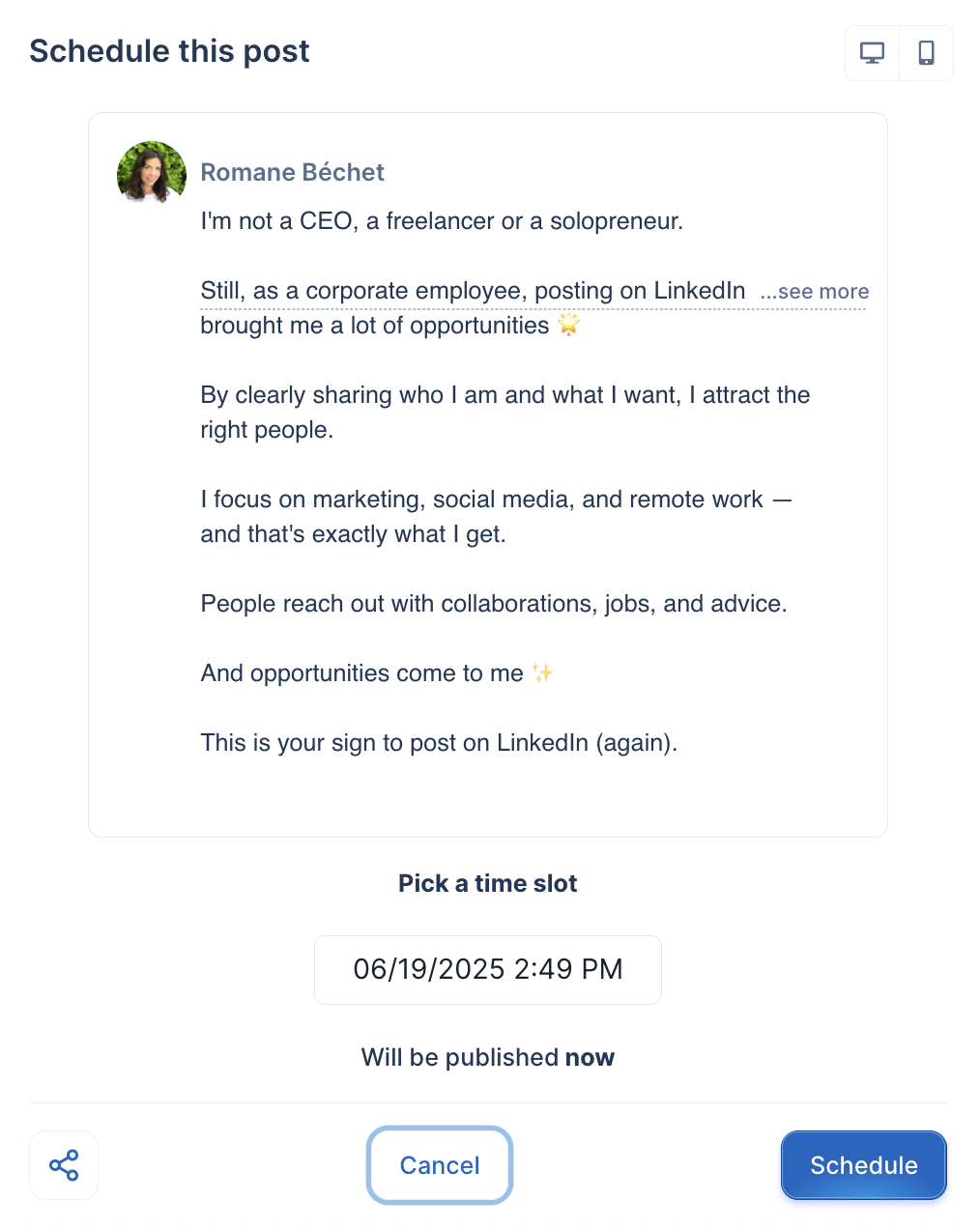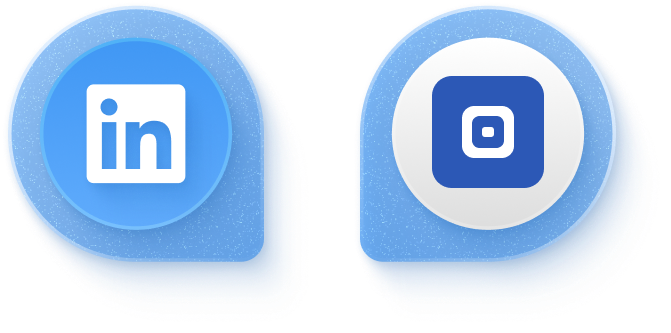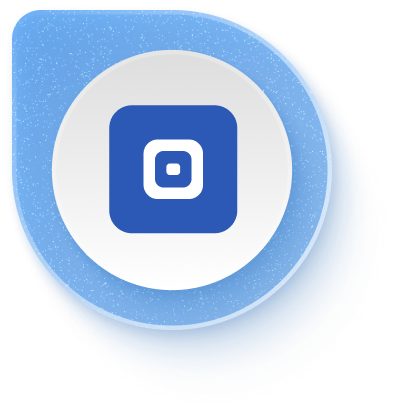I used to struggle every morning trying to come up with something to post on LinkedIn. Sometimes I nailed it. Most days… I just skipped it. Once I figured out how to schedule my posts in advance, everything changed. My content became consistent, my reach grew, and I finally stopped stressing about what to say and when.
In this guide, I’ll show you exactly how to schedule your LinkedIn posts, the easy way, and boost your engagement.
Want to try it out?
Can you schedule posts on LinkedIn?
Yes, you can schedule posts on LinkedIn, directly through the platform or with third-party tools. It’s fast, simple, and once I started doing it, I honestly wondered why I waited so long.
At first, I thought scheduling would make my content feel robotic. But it’s been the opposite. It gave me space, and helped me show up when my audience was actually online. Not just when I had a spare minute.
LinkedIn’s native feature lets you plan a post days or even weeks in advance. It works well for basic scheduling, especially if you post now and then.
But if you want to build a real content system, one that includes analytics, team collaboration, or post recycling, a tool like Taplio LinkedIn post Scheduler makes a big difference.

And here’s why it matters: LinkedIn engagement is not random. It follows patterns.
The best times to post are often early mornings or midweek afternoons. I know it’s not exactly when most of us are free to write something thoughtful.
In fact, LinkedIn content that’s published consistently gets up to 2x more reach. That reach translates into more profile views, more connections, and more leads.
So yes, you can schedule a LinkedIn post. But more importantly? You probably should.
Use LinkedIn’s free scheduler to plan posts up to 3 months ahead
When LinkedIn launched its native scheduler, I was honestly excited. No more copy-pasting drafts at random hours. It was as easy as writing , picking a date, and letting it go live.
Schedule text, images and videos – but forget polls and events
Here’s what the native LinkedIn post scheduler allows:
- Text posts
- One image
- One video
- Articles (via newsletters)
But if you’re planning to schedule polls, multi-image posts, documents, job offers or services, It’s not the right thing to do. Those still need to be published manually or through an external tool.
It’s simple, clean, and perfect for basic LinkedIn post scheduling. But it’s far from complete.
3 native scheduling limitations that cost me hours
What looked easy at first quickly got tricky:
- LinkedIn only lets you schedule posts between 1 hour and 3 months ahead, and all timestamps are set in UTC. If you’re not careful, you’ll publish at 2 a.m. without realizing.
- You can schedule text, image, and video posts natively, but polls, events, and articles cannot be scheduled using the native tool.
- And the preview? Doesn’t exist. You only see the result when it’s live, or you need an extra tool to preview your content.
If you post once a week, that might be fine. But if you’re building a real LinkedIn content strategy, those limitations will catch up with you fast.
Schedule your first LinkedIn post using native feature
The first time I scheduled a post directly on LinkedIn, I was surprised by how quick it was. But I also missed a few details that would have saved me some frustration. Here’s how to do it properly, whether you’re on desktop, mobile, or managing a company page.
Desktop scheduling
- Start a post from your LinkedIn homepage
- Add your text, image, or video
- Click the small clock icon next to “Post”
- Pick your date and time
- Click Schedule — and you’re done
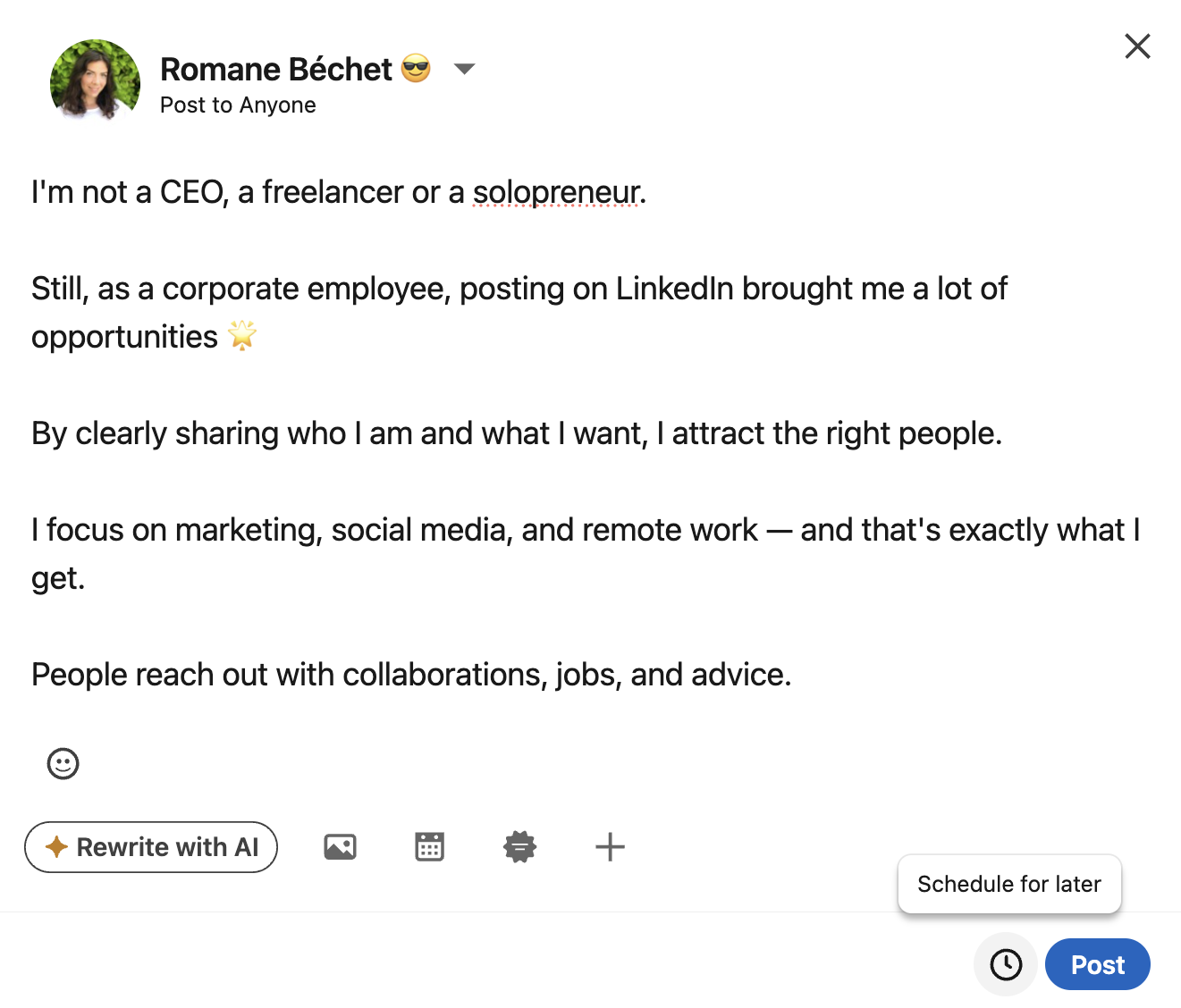
If the clock icon is not showing, don’t panic. Sometimes it just takes refreshing the page, or switching browsers. I have also seen it disappear temporarily when using extensions.
Mobile scheduling process
On mobile, the steps depend on your device. On iOS, tap the three dots while drafting your post, then choose “Schedule.” Android is nearly the same, but you might have to scroll to find the option.
That said, the mobile version can feel clunky if you’re trying to plan multiple posts. I use it for one-offs or quick posts during travel, but for anything planned ahead, I always go back to the desktop.
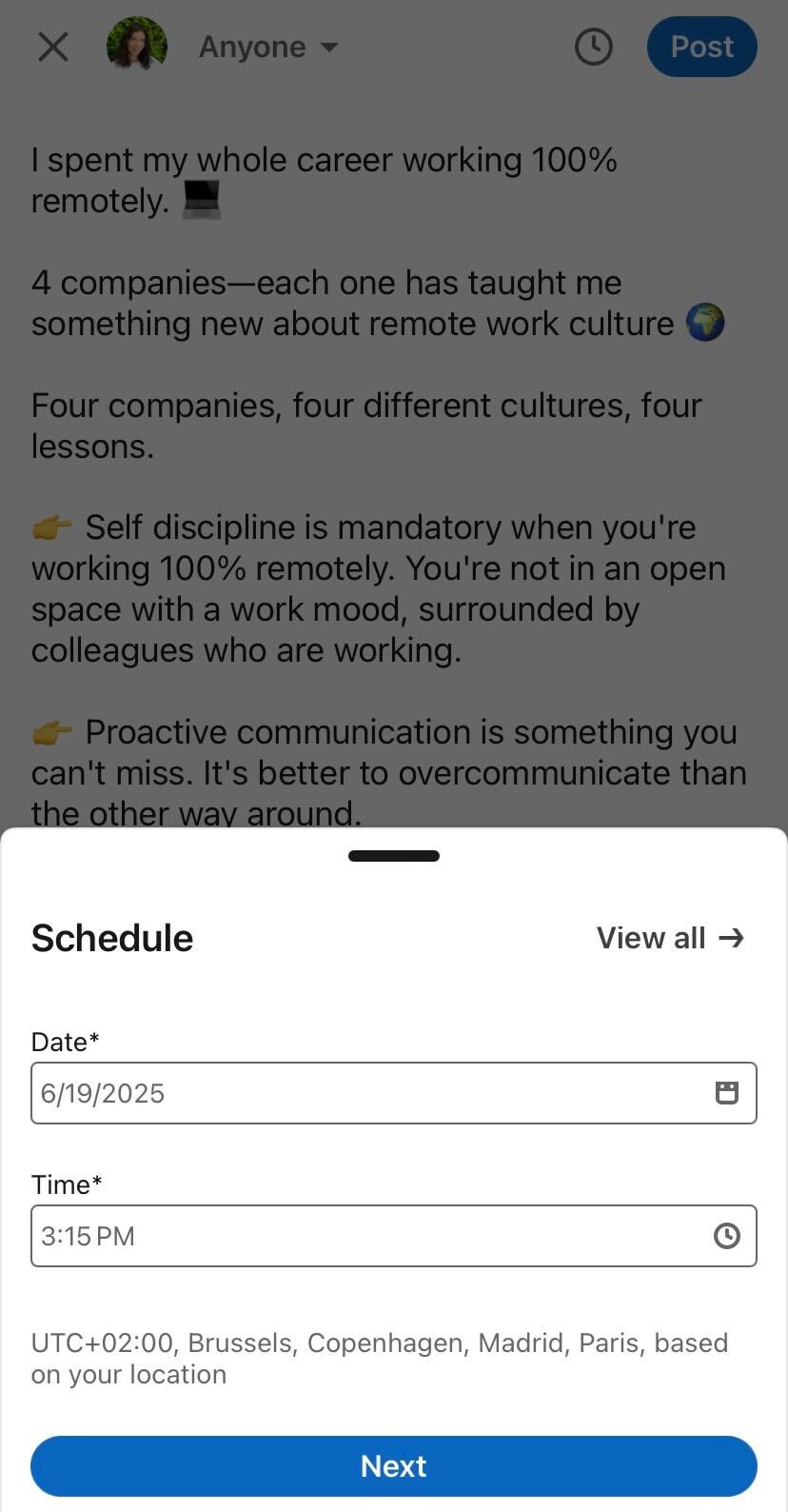
LinkedIn company page scheduling
If you’re scheduling for a business page, things are almost the same. Except you need admin access, and each admin can only manage their own scheduled posts. There’s no shared calendar, no edit access between teammates, and you can’t promote scheduled content until it’s live.
That’s one reason I started using a proper LinkedIn content planner when managing team accounts. It just gives you more visibility and fewer surprises.
Edit, delete or reschedule your scheduled LinkedIn content
The first time I scheduled a post on LinkedIn, I realized too late I had a typo. Naturally, I looked for an “Edit” button. Spoiler: it doesn’t exist.
Find all scheduled posts under “Scheduled” in your profile menu
To access your scheduled LinkedIn posts, go to your homepage, click “Start a post”, and then look for the clock icon. From there, you’ll find a “Scheduled” tab showing every upcoming post.
Want to change the time? You’ll need to delete the original and create a new one from scratch. That’s the current limitation of LinkedIn’s native scheduler, no editing allowed after you click “Schedule.”
You can also cancel a post altogether by clicking the three dots next to it and selecting “Delete.”
It’s basic, but it works, as long as you plan carefully.
Review scheduled posts weekly and maintain a 30-day content bank
I try to check my scheduled posts every Monday. It’s part of my routine to spot outdated references or missed opportunities to engage. Over time, I’ve built a 30-day LinkedIn content bank, ready to publish even when I’m swamped.
What helps the most? Formatting everything in advance. The LinkedIn post formatter I use lets me prepare bold, clean, scannable updates, all in one go. No more last-minute edits or sloppy formatting.
Staying ahead keeps your content relevant. And your profile is active.
My 3 favorite tools to schedule LinkedIn posts
I’ve used a lot of LinkedIn scheduling tools. Some made my life easier, others slowed me down.
Not every LinkedIn scheduler fits the same use case. Before picking one, here are a few things I learned on the way:
- Choose a tool that’s built specifically for LinkedIn, not just a generic social media scheduler. LinkedIn formatting, carousels, and preview accuracy matter.
- Make sure the scheduler supports your post types. If you’re posting documents, videos, or carousels, check that it won’t strip them down to plain text.
- Look for a tool that gives you visibility, like a content calendar or preview mode, so you’re not scheduling blindly.
- Avoid tools that only offer basic queues without analytics. You won’t be able to improve what you can’t measure.
- Don’t overcommit to complex tools if you’re just starting out. Simpler is better until you’ve built a regular content habit.
These three consistently deliver: they’re reliable, intuitive, and tailored to different needs.
Taplio – All-in-one LinkedIn growth & scheduling tool
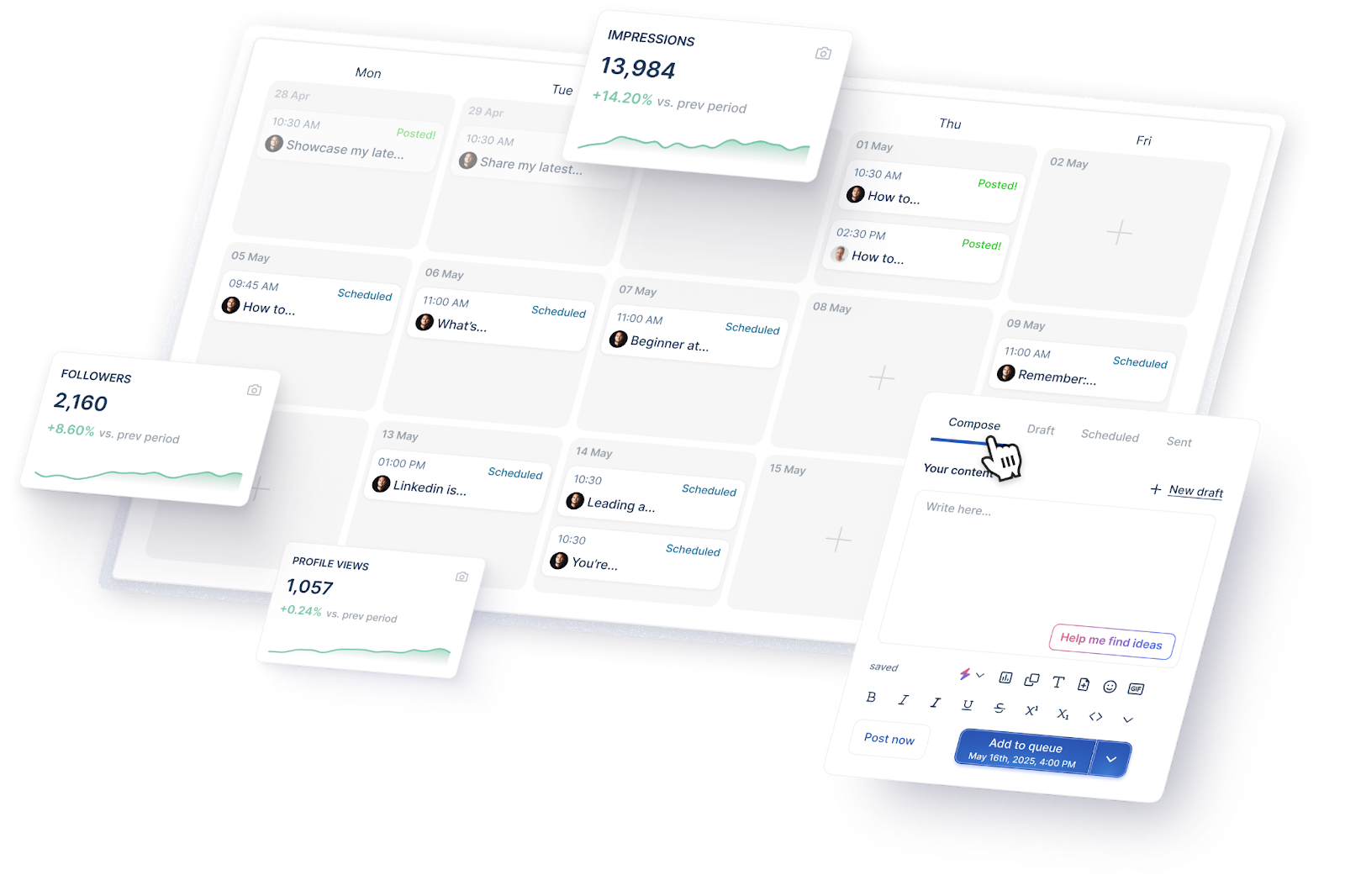
If you are serious about LinkedIn, Taplio is the tool I recommend first. It’s not only about scheduling, but also helps you create, format, and optimize every post.
Best for: Sales teams, founders, and solo creators focused on LinkedIn growth
Why I like it:
- Designed specifically for LinkedIn
- Built-in AI content assistant
- Post preview before publishing
- Content inspiration and formatting tools
- Access to free tools including analytics and headline formatter
Pros:
- Schedules video, text, carousel posts
- Supports team collaboration
Cons:
- No mobile app yet
- Analytics limited on lower-tier plans
Pricing: Starts at $39/month (free trial available)
Rating: ★ 4.7/5 (G2)You can sign up here to try the feature, it’s free!
Buffer – Reliable multi-platform scheduling
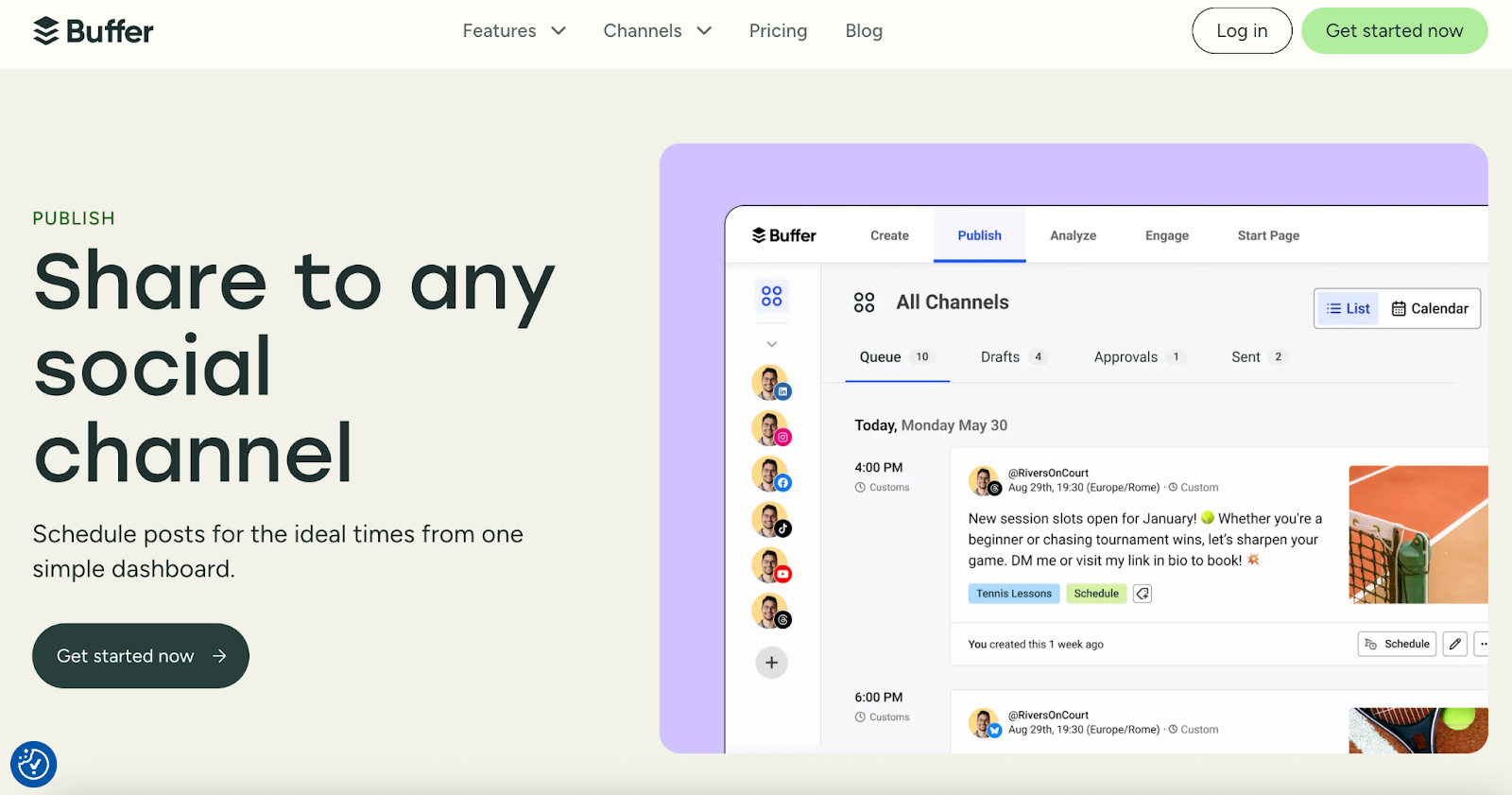
Buffer is the most beginner-friendly tool I’ve used. Clean UI, easy to manage, and perfect for lightweight planning across different platforms.
Best for: Content creators managing multiple social media accounts
Why I like it:
- Super intuitive interface
- Easy drag-and-drop post planning
- Integrates with Instagram, Twitter, and LinkedIn
- Includes basic analytics
- Mobile-friendly
Pros:
- Stable and simple
- Free version available
Cons:
- No carousel or poll support on LinkedIn
- Limited content format customization
Pricing: Starts at $6/month per channel
Rating: ★ 4.5/5 (Capterra)
SocialBee – Great for content batching and themes
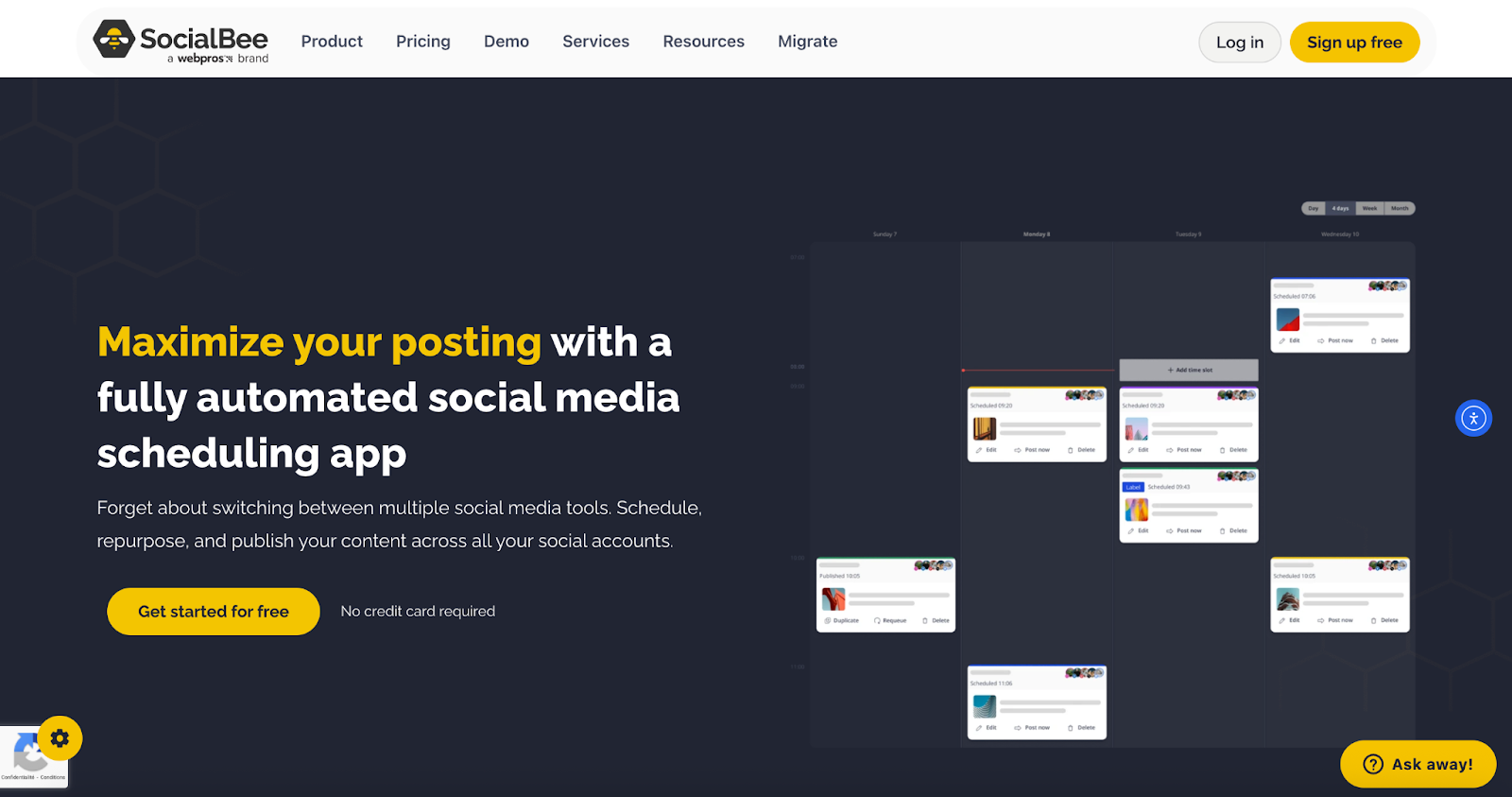
SocialBee lets you create post categories — like tips, news, or personal stories — and rotate them through the week. It’s a bit more setup-heavy, but it gives structure if you post often.
Best for: Marketers and agencies planning long-term content calendars
Why I like it:
- Category-based scheduling
- Recurring content features
- Team collaboration tools
- Detailed queue management
- Post recycling for evergreen content
Pros:
- Excellent for planning consistency
- Smart content queues
Cons:
- Can feel overwhelming at first
- Interface not as sleek as others
Pricing: Starts at $29/month
Rating: ★ 4.6/5 (G2)
Schedule your first post with Taplio in 3 minutes
I was skeptical at first. Most LinkedIn scheduling tools feel clunky or overcomplicated. But Taplio? It took me three minutes from login to scheduling my first post. Here’s how to do it step by step:
Connect your LinkedIn account to Taplio
- Go to Taplio’s LinkedIn post scheduler
- Sign in with your LinkedIn account
- Authorize the connection when prompted
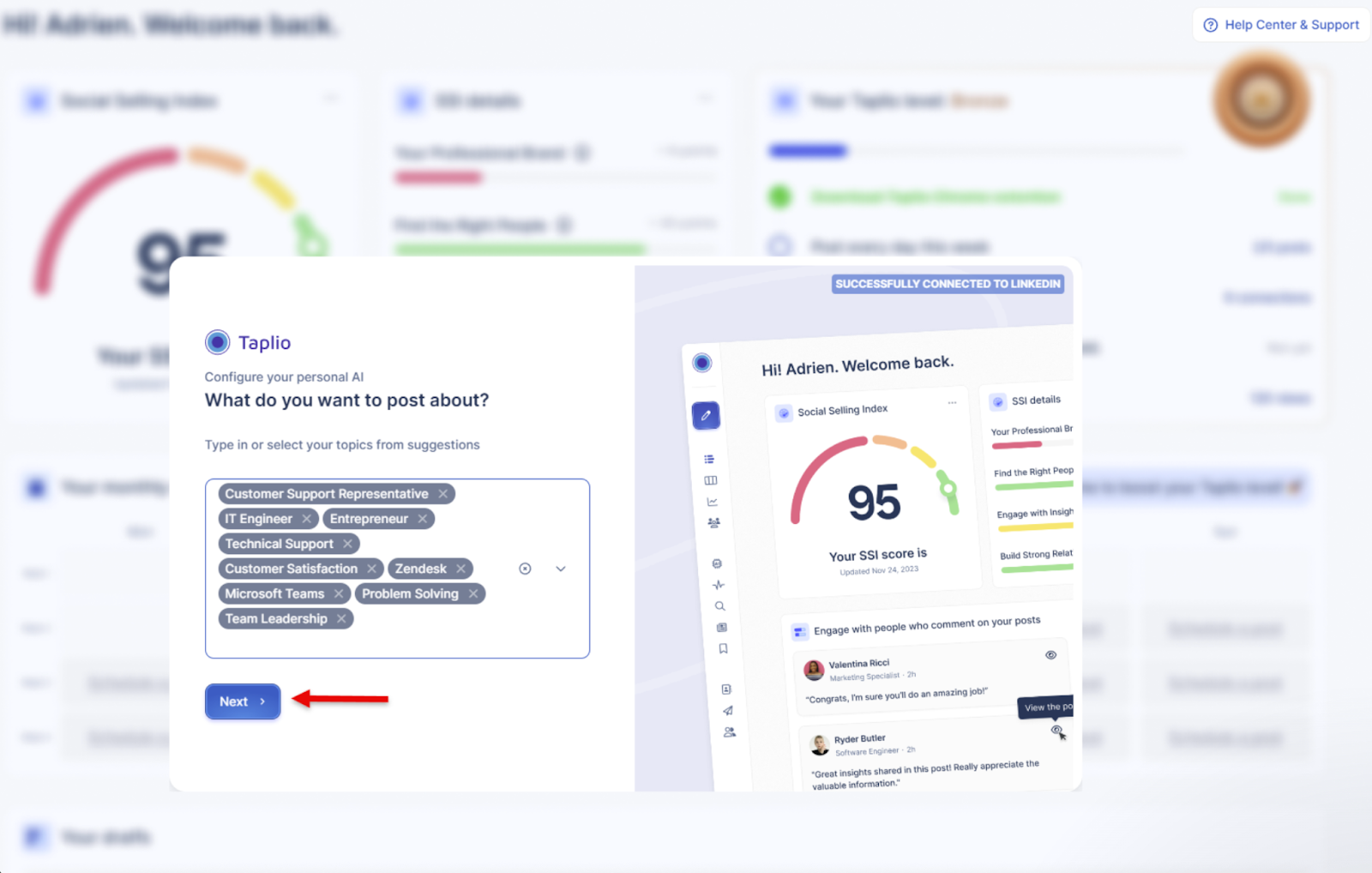
Taplio is a complete powerhouse for LinkedIn growth. Its wide range of features enable you to learn, create, schedule content all from one place
Want to try Taplio for free?
Copy my LinkedIn scheduling strategy to increase your reach by 2x
For months, I posted whenever I found time, usually between meetings or late at night. But after seeing Taplio’s analysis of 150,000+ LinkedIn posts, it was clear: timing nearly doubles reach.
Here are the 5 best times to publish based on 10,000+ posts analyzed
The strongest engagement consistently landed on Tuesdays at 8:30 AM, especially when the post was about insights, lessons learned, or industry trends.
Wednesdays at 9:00 AM came close, often driving steady reactions and profile views within the first 30 minutes.
Thursdays at 1:00 PM is the time slot that became ideal for content that mixed expertise with storytelling.
Mondays at 9:30 AM is for especially strategic or motivational content. And for more casual or personal posts,
Fridays at 11:00 AM for more casual or personal posts. The best window before people logged off for the weekend.
Since then, these five moments became anchors in my weekly content planner. Depending on your audience and industry, results will vary, but this timing framework gave me a consistent starting point.
For anyone serious about building visibility, there’s no reason to guess. You can find the full breakdown here: Taplio’s best time to post report. It helped me stop posting reactively and start publishing with intent.
Batch 20 posts in 90 minutes using my content planning template
It used to take me 30 minutes to write just one LinkedIn post. Then I discovered batching. Now I block off 90 minutes, once a week, to plan and schedule 15 to 20 posts in advance. Taplio’s editor and calendar make that process fast and smooth.
I follow a simple structure: one personal story, one tactical tip, one resource, and one post that ties to current events. Half the posts are timeless, the rest are more reactive or seasonal.
Seeing it all laid out in Taplio’s planner helps me avoid repetition, spot content gaps, and stay consistent without overthinking.
Instead of writing daily under pressure, I walk into each week with a full content queue and zero stress. It’s the best productivity habit I’ve built for LinkedIn.
LinkedIn doesn’t penalize scheduled content
I have seen this question pop up in Reddit threads and LinkedIn groups constantly: “Will scheduling hurt my reach?” The short answer? No, it won’t.
LinkedIn hasn’t made any statement suggesting that scheduled posts get deprioritized. In fact, their native scheduler and approved third-party tools prove the opposite, scheduled content is supported, not punished.
Taplio’s internal data shows that reach depends far more on the relevance and structure of the post than on when or how it’s published. If anything, consistent posting (even when pre-scheduled) tends to improve visibility over time.
What kills reach isn’t the scheduler: it’s content that does not add value and lack of interaction after posting.
My top tips to maintain engagement
To keep your scheduled posts performing like live ones, I follow a few key habits:
- Reply to comments within the first hour whenever possible
- Like and engage with other posts before and after yours goes live
- No need to use hashtags
- Add value in the first two lines to increase dwell time
- Avoid auto-posting links without a clear hook or context
Done right, scheduled posts can drive just as much (if not more) engagement than spontaneous ones.
Why can’t I schedule my LinkedIn post?
I have been there, staring at my draft, ready to schedule, and… no clock icon. No scheduling option. It’s not just you. LinkedIn’s scheduler can be a bit picky, and there are a few common reasons it does not show up.
You’re trying to schedule unsupported content
LinkedIn’s native scheduler does not work with polls, PDFs, multiple images, events, or job posts. It only supports plain text, one image, one video, or article links.
You’re in the wrong view
If you’re managing a company page, make sure you’re in admin mode. You won’t see scheduling options from your personal profile view.
You don’t have the right permissions
Only admins and content creators can schedule posts on pages. If you’re an analyst or viewer, the option won’t appear.
Browser issues are blocking it
A quick fix: refresh, clear your cache, or try incognito mode. It solves more than you’d think.LinkedIn is testing or updating something
Occasionally, the scheduler disappears during platform updates. If everything else checks out, give it a few hours and try again.
PS: it’s free to try Taplio! Click here to sign up.
FAQ
No, it doesn’t. Scheduled posts perform just as well as live ones. What matters most is content quality, consistency, and timing. LinkedIn does not penalize scheduled content.
Not if done right. Taplio’s data shows that scheduled posts can match or even outperform manual posts when they’re well-written and published at the right time.
Yes. LinkedIn’s native post scheduler is free for both personal profiles and company pages. You can also try free tools like Taplio’s LinkedIn post scheduler for extra features.
LinkedIn doesn’t specify a limit, but you can queue multiple posts up to 3 months ahead. Just keep your content organized with a calendar or planning tool.
No, once a post is scheduled, it can’t be edited. You’ll need to delete it and schedule a new version.
Yes, the mobile app allows scheduling, but it’s less flexible than desktop. You may not see previews or be able to manage as many drafts.
Based on 10,000+ posts, the best times are Tuesday at 8:30 AM, Wednesday at 9:00 AM, and Thursday at 1:00 PM. Learn more in Taplio’s full report.
Written by