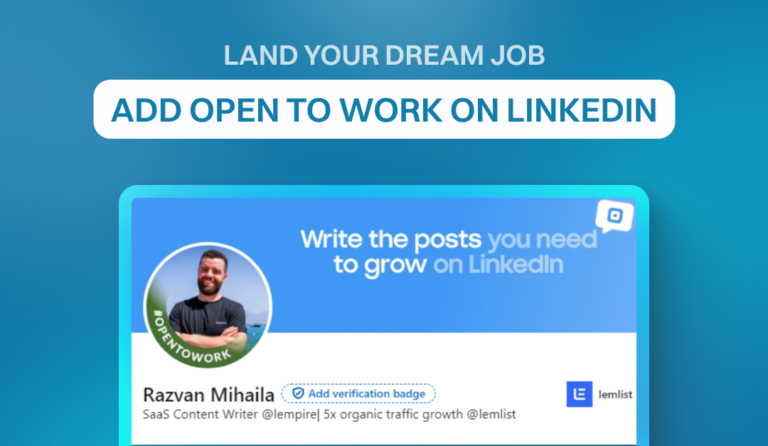With over 30 million businesses using the platform for hiring, LinkedIn is the best place to find the right candidates to grow your business.
You don’t need to create a LinkedIn business page to post a job on LinkedIn. With your personal profile, you can create a job post in minutes and reach the most qualified candidates.
So, today, we’ll show you the fastest way to post a job on LinkedIn. Also, you’ll discover how much it’ll cost to create the job post and whether promoting it’s a wise decision.
✅
Unlock the full potential of your LinkedIn profile with Taplio! Get insights, strategies, and tools to enhance your networking and content creation. Join Taplio now and start making meaningful connections today.
Step 1 – Use This Special Link
Open this link to sign in to LinkedIn Talent Solutions with the same login details as your LinkedIn account.

Step 2 – Provide Essential Job Details
After logging in, fill in the fields for job title, company, workplace type, job location, and job type. Once you’re done, click Get started for free.

Step 3 – Add Your Job Description and Required Skills
On the next screen, provide a clear and detailed job description so that candidates can tell whether they are the right fit for the job.
Add the required skills for the job in the Skills section. Sometimes, LinkedIn automatically generates the required skills.
When you’ve filled in the job description and required skills, click Next to continue. You can see how the job post will look by clicking Preview.

Step 4 – Set Screening Questions and a Preferred Collection Method (Optional)
You can skip this final step by clicking Continue to publish your job post.
In this step, you can
- Choose your preferred channel for receiving job applications
- Set screening questions to learn more about the candidates
- Add a must-have qualification to filter candidates further
- Send rejection notifications to applicants who don’t meet the must-have qualifications
Screening questions are only available if you choose to receive applicants by email.
To see how the job post will look, click Preview at the bottom left of your screen. Once you’re happy with the job post, click Continue to publish it.

After publishing, LinkedIn will review your job post to ensure it meets their guidelines. This can take up to 24 hours.
The job post will only go live after passing the review, and you can’t edit your job post until the review is complete. Once the review is done, you’ll get an email stating the result of the review.
How Much Does It Cost to Post a Job on LinkedIn?
Using the steps outlined above, posting a job on LinkedIn will cost you nothing.
However, unless you promote the post, you’ll only be able to post one job at a time, and your free job post will only last 30 days. After then, LinkedIn will pause it, and you’ll need to pay before it goes live again.

LinkedIn uses a pay-per-click model for job posts, so the cost of promoting a job on LinkedIn lies in your hands. You can use a daily budget or total budget plan to promote your job posts.
- Daily budget: The job post will keep running every day until you close it. For example, if you set a daily budget of $20, LinkedIn won’t charge you more than $20 daily.
- Total budget: LinkedIn won’t charge you more than your total budget. For example, if your total budget is $450, your job post automatically stops once it spends $450.
When you promote your job post on LinkedIn, you won’t be charged if a user views the post. You’ll only be charged once if a user clicks on your post. You also won’t be charged if your employees on LinkedIn view your job post.
Check LinkedIn’s billing FAQ to learn more about their pay-per-click model.
Should You Promote a Job Post on LinkedIn?
Yes. A promoted job post can land you three times more qualified candidates than a free job post.
- More targeted reach for the best candidates
- Your job post will be visible at the top of search results
- Qualified candidates will receive recommendations and instant mobile alerts
- You will be notified when a qualified candidate sends an application
Start promoting your job posts on LinkedIn now to skyrocket your chances of getting the ideal employee.
✅
Taplio has a LinkedIn tool to help you with anything content-posting-related.
– Analytics? Try Taplio
– AI? Use Taplio
– LinkedIn scheduling tool? Again, Taplio!
_ do need leads? Here is a Linkedin lead generation tool.
– Do you need inspiration? Guess what, Taplio.