Don’t let unanswered LinkedIn connection requests damage your account.
You must send out those connection requests to expand your LinkedIn network. The more, the merrier, right?
But what happens when they go unanswered?
This article shares what happens when you cancel a LinkedIn connection request, when you should do it, and how to manage your invitations to avoid account restrictions.
What Happens When You Cancel a LinkedIn Connection Request
Here’s what you should know before withdrawing a LinkedIn connection request:
1. You Can’t Restore Cancelled Connection Requests
Once you cancel a connection request on LinkedIn, it’s gone for good. If you change your mind and still want to connect with the request recipient, you’ll have to wait before sending a new request.
2. You Can’t Send Another Invite for 3 Weeks
To prevent spam, LinkedIn has a three-week waiting period before you can resend a connection request to the same person.
So, if you’re unsure about canceling a connection request, it might be better to hold off for a bit than wait 3 weeks to send another one.
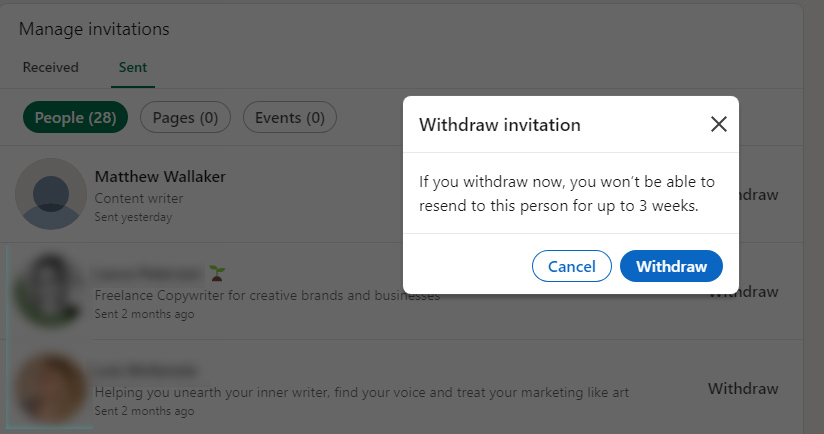
3. The Recipient Doesn’t Find Out
LinkedIn doesn’t notify the recipient that you’ve canceled the request. The invitation simply disappears from their list without any message or alert.
So you can cancel connection requests without awkward situations.
4. LinkedIn Stops Sending Reminders
If your connection request goes unanswered, LinkedIn sends a reminder email to the user. When you withdraw the request, LinkedIn will no longer send a notification about your initial invitation.
5. You Can Still Connect With the Recipient
Canceling a connection request doesn’t mean you can no longer interact with that person. You can still follow them on LinkedIn or like, comment, and share their content.
This keeps you visible, and they might even send you a connection request if they find your profile relevant or appreciate the engagement.
When You Should Cancel a LinkedIn Connection Request
How long should you wait before canceling a LinkedIn invitation?
You should cancel the invitation request if the recipient hasn’t accepted it after one or two weeks. This means they’re not interested in connecting with you or actively using their account.
In this case, LinkedIn is not the best platform for reaching out to them, and you have to try a different outreach strategy.
Why You Should Remove Pending LinkedIn Connection Requests
If too many of your connection requests are still pending, you should cancel some of them. Here’s why:
1. Avoid LinkedIn Restrictions
Think about it from an algorithm perspective. Why should LinkedIn promote your account if most people ignore your connection requests?
Having too many unanswered requests can trigger LinkedIn filters for spammy behavior.
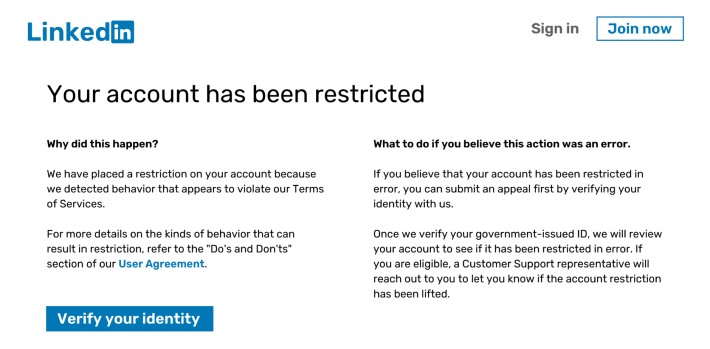
When this happens, LinkedIn may temporarily restrict your ability to send new connection requests.
2. To Send New Invitations
LinkedIn limits how many pending requests you can have at once. You can’t send new LinkedIn connection requests when you reach the limit.
3. To Build an Active Network
If someone hasn’t accepted your connection request, they’re either not active on LinkedIn or not interested in connecting.
Focus on connecting with people who are more likely to engage with you by removing old connection requests.
Why LinkedIn Members Ignore Your Connection Requests
If your invitations are constantly ignored, it’s time to re-evaluate your LinkedIn strategy. Here are a few reasons why people might decline your invitations:
- Incomplete profile. A profile with no image, headline, or job title makes you seem less professional.
- No mutual connections. With no mutual connections, they might think you don’t fit their professional network.
- Timing. Don’t send connection requests when your audience is least active.
- No personalization. The default “I’d like to add you to my network on LinkedIn” message might get people to ignore your invitation. Instead, take the time to research their profile and write a personalized LinkedIn outreach message.
- LinkedIn limits. Trying to connect with a LinkedIn influencer? They might’ve reached the 30,000 1-st degree connections and can’t accept any more invitations.
How to Cancel LinkedIn Connection Requests
Canceling or withdrawing your request shouldn’t take much time.
Here’s how you can do it in 3 steps:
Step 1. Go to “My Network” and click “See all”.

Step 2. Open the “Sent” tab.

Step 3. Click the “Withdraw” button.
How to Remove Pending Invitations Requests on Mobile
Canceling a LinkedIn connection request is pretty much the same process on the mobile app as on the desktop version.
1. Select the My Network tab at the bottom of the app screen.
2. Find the Invitations link at the top of the screen.

3. Then switch over to the Sent tab.
4. Finally, tap the Withdraw button next to any profile with whom you wish to sever ties.

To withdraw multiple invites, simply go down the list and tap Withdraw on each request.
Pro Tip: Don’t Cancel All Connection Requests at Once
LinkedIn may stop promoting or restrict your account if you have too many pending connection requests. However, canceling all pending connection requests might trigger LinkedIn spam filters.
Start by canceling the connections for LinkedIn users that seem inactive or don’t fit your target audience.
Frequently Asked Questions
Do Linkedin connection invitations expire?
There is an “expiration date” for invitations. LinkedIn automatically cancels connection requests if they are upending for 6 months.
Can I remove linkedin connection requests in bulk?
You can’t cancel all pending LinkedIn invitations at once. You have to withdraw them one by one.
To avoid raising red flags with LinkedIn’s algorithms, avoid canceling too many invitations at once.
If I decline a Linkedin request, will the sender know?
No. LinkedIn doesn’t notify the connection request sender when you decline it.
When should I cancel a LinkedIn invitation?
You should cancel a LinkedIn invitation if it has been pending for a few weeks. You can send it again in 3 weeks with a personalized message to improve your acceptance rate.
Key takeaways
-> When your connection request is unanswered, LinkedIn sends them a reminder. Once you cancel the invitation, the reminders stop.
-> LinkedIn doesn’t notify the recipient when you cancel the connection request.
-> You have to wait for 3 weeks before sending another connection request.
-> Even if you cancel the invitation, you can still follow their account and engage with their content. Also, they can send you a connection request.
-> Don’t cancel all requests at once. Focus on those that have been pending for a while or are no longer relevant.
-> LinkedIn automatically cancels pending requests after 6 months.





