Are you struggling with a restricted LinkedIn account?
You can’t send connection requests, share content, or engage with your network.
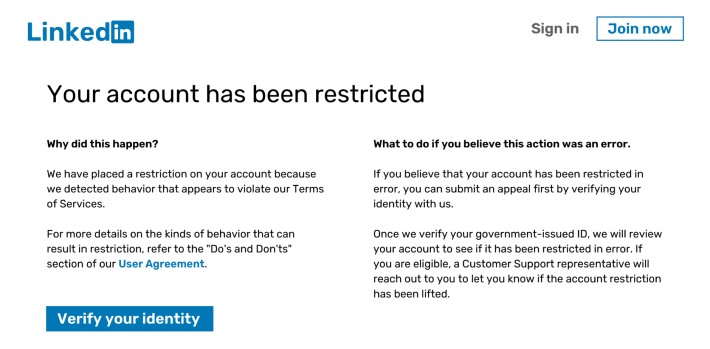
It can be a frustrating experience, especially if you don’t know why LinkedIn restricted your account.
Learn what happens when LinkedIn restricts your account, the restriction types, and how to avoid future restrictions.
What Happens When Your LinkedIn Account is Restricted?
When LinkedIn restricts your account, you can no longer access it, or some features become unavailable while LinkedIn reviews your activity.
Depending on the restriction type, LinkedIn could stop you from viewing other profiles, accessing the news feed, or sending connection requests, DMs, or InMails.
Or you will completely lose access to your account.
How Long Do LinkedIn Restrictions Last?
How long LinkedIn restricts your account depends on what you did to violate LinkedIn’s terms of service and how often you’ve done it.
There are 2 types of LinkedIn account restrictions:
1. Temporary Restricted LinkedIn Account
A temporary restriction usually lasts a few days or weeks. When this happens, your LinkedIn account stops you from accessing some or all of your account features. When this happens, you get an email explaining why your account is restricted and for how long.
2. Permanently Suspended LinkedIn Account
LinkedIn may permanently suspend your account when it detects repeated violations of the Professional Community Policy.
If this happens, you’ll lose access to your account data, which includes connections, content, and messages.
How to Check if LinkedIn Restricted Your Account
Not sure if LinkedIn restricted your account? Here’s how you can tell:
1. You Receive a Notification From LinkedIn
LinkedIn will notify you if your account is restricted and explain why. You can get this notification when you log in or LinkedIn emails you.
2. Unavailable LinkedIn Features
If you’ve missed the notification, you can tell you have a restricted account when you can’t access certain features. If you can’t post or share content, send connection requests or DMs, or have reduced profile visibility, there’s a chance your LinkedIn account has been restricted.
3. You Can’t Log In
LinkedIn has banned your account if you can’t access your LinkedIn profile at all. Usually, this happens after repeated violations of LinkedIn’s terms of service or professional community standards.
5 Reasons Your LinkedIn Account Could Get Restricted
LinkedIn will restrict or even ban your account if you create a fake profile, share sensitive content, or if other members report you.
However, several seemingly harmless actions can lead to restrictions.
Here are 5 reasons why LinkedIn may have restricted your account:
1. You Sent Too Many Connection Requests
LinkedIn might temporarily restrict your account if you send too many daily connection requests.
But how many requests can you send?
LinkedIn allows you to send between 100 to 200 weekly connection requests. However, the number depends on your account’s age, acceptance rate, and current connections.
Even if LinkedIn has a weekly limit, you shouldn’t send 100 connection requests in a single day. This may flag your profile for suspicious activity, and LinkedIn may restrict your account.

Note: Even if you stay below the limit, LinkedIn may restrict your account if you send a lot of connection requests to people who mark them as “I don’t know this person.”
2. You Have a Low Acceptance Rate
Sending many connection requests to people you don’t know can lead to a low acceptance rate. Also, LinkedIn members will ignore your connection request if you send them a non-personalized note.
A low acceptance rate can signal to LinkedIn’s algorithm that you’re spamming other members, which can get your LinkedIn account restricted.

When your profile is new, you should focus on connecting with those in your niche. Avoid sending connection requests to random people because LinkedIn may consider it unnatural.
3. You Visit too Many Profiles
LinkedIn might restrict your account if you visit too many pages. An unusual spike in the number of profiles you visit indicates that you’re scraping, which is against LinkedIn’s terms of service and community guidelines.
So, how many profiles can you safely view?
It depends on your account type. On a free LinkedIn account, the limit is 500 profiles per day. For paid plans, the limit is around 1,000 profile daily views.
4. You Use Certain Automation Tools
LinkedIn automation tools help you with content generation, scheduling, building new connections, and lead generation. But certain tools can get your LinkedIn account restricted.
If your automation tool is spamming your network or sending too many connection requests, your account could be flagged, restricted, or permanently banned.
Double-check any tools you use and have a plan in place to use them wisely to avoid restrictions.
5. LinkedIn Doesn’t Like Your Content
You may not realize it, but sharing certain content can get your LinkedIn account restricted or permanently blocked. Even if it seems harmless, your content could violate LinkedIn’s rules about misinformation or overly promotional content.

Also, other LinkedIn members may have considered your content offensive and reported it.
5 Tips to Avoid a Restricted LinkedIn Account
Here are 5 of the best ways to avoid restrictions and keep your account safe in the future.
1. Optimize Your LinkedIn Profile
Convince more people to accept your connection requests and avoid being flagged as a spam account by optimizing your profile.
Add a professional profile picture, write an engaging headline, update your work experience, and add a relevant summary.

Not sure what’s missing from your profile? Use Taplio’s profile feedback tool to get more tips on how to improve your profile.
2. Don’t Spam Your LinkedIn Network
Don’t turn LinkedIn into a cold sales platform.
Sharing promotional content or spamming your network with salesy messages can quickly damage your reputation and get your messages ignored. This may get your LinkedIn account restricted as your connections will ignore, report, or even report you.
Note: Not sure how to start the conversation? Check out our LinkedIn outreach templates to get more replies.
3. Improve Your LinkedIn Outreach Strategy
To avoid getting your LinkedIn account restricted, improve your outreach strategy.
Sending generic connection requests, messages, or InMails is a sure way to be ignored by LinkedIn members. Instead, show genuine interest and personalize each message.
Avoid triggering LinkedIn’s spam filters by keeping your connection requests targeted and withdraw requests that have been ignored for more than 1 week.
Additionally, engage with their content before reaching out, mention common interests, and explain why you want to connect.
4. Use the Right LinkedIn Automation Tools
A sketchy automation tool will get your LinkedIn account restricted or even banned.
There are two main types of LinkedIn automation tools: cloud-based and Chrome-based.
- Chrome-based tools function as browser extensions but often lack a dedicated IP address. This inconsistency can be a red flag for LinkedIn, increasing the risk of detection and account restrictions.
- Cloud-based tools, on the other hand, operate online with a dedicated IP, making them a safer option. Since your login details remain consistent, LinkedIn is less likely to flag your activity as suspicious.
5. Subscribe to LinkedIn Premium
As always, spending money helps.
While having a LinkedIn Premium account doesn’t make you restrictions-proof, it has certain advantages.
For example, you have a higher limit on how many connection requests you can send or how many profiles you can view. This helps you expand your network without triggering LinkedIn’s spam filters.
Bonus Tip: Set Up a Multichannel Strategy
You will quickly reach the invitation requests limit if you do outreach only on LinkedIn. Connect with your target audience through email, X, or industry-specific platforms.
You can use lemlist to create a multichannel strategy that includes LinkedIn, email, and cold calling.

How to Recover Your LinkedIn Account?
If you are given a restriction or a permanent ban, there are a few things you can do.
1. Contact Customer Support
In most cases, account restrictions are temporary and quickly lifted. They also have a predetermined time limit.
In the case of a vague restriction, your best bet is to contact customer support. They can help you recover your account.

Contact LinkedIn’s customer support and describe the issue clearly by stating the problem, acknowledging the violation, and assuring them that it will not happen again.
2. Disconnect Your LinkedIn Automation Tools
If your account has been restricted due to the use of an automation tool, it is best to disconnect all tools associated with your account. Disconnect them from your browser and your account, and do not connect them back for a month, even after the restriction has been lifted.
To see which tools and services are currently associated with your account, follow these steps:
- Click “Settings and Privacy” under the “Me” drop-down menu.
- Click “Data Privacy.”
- Click “Permitted Services” under the “Other applications” section.
- Click “Remove” to disconnect the automation tools you want.

3. Verify Your Identity

Sometimes, your LinkedIn account may be restricted with a request for an ID. This can happen if LinkedIn suspects bot activity due to spam.
If you receive a request to verify your identity, take action right away. Provide the required information, and once you have your access back, take it easy with automation tools and send only personalized messages.
Once you verify your identity on LinkedIn, a small badge will be displayed next to your name.

4. Follow the Recovery Instructions
If you have received a notification that your account is restricted and you believe it is a mistake, you may be able to recover your account.
Log into your account and follow the recovery instructions. Once you do that, LinkedIn will review your account. If there is a mistake, the restrictions will be lifted. It may take up to 5 days for LinkedIn to review your account.
How Are LinkedIn Members Managing Their Restricted Account?
Many members had their LinkedIn account restricted, so you can find information on how to get it back on forums like Reddit, Quora, etc.

It seems that many LinkedIn users struggle with identity verification, have appeals denied without explanation, and consider that LinkedIn’s enforcement is inconsistent
Some suggest contacting LinkedIn’s customer service through X, while others feel stuck because they can’t log in but need access to submit a support ticket.
Frequently Asked Questions
How do I tell if my LinkedIn account is restricted?
Usually, you receive a notification about your restricted LinkedIn account. You will also notice limitations on your account, like not being able to send connection requests, post new content, or send DMs.
Why did LinkedIn restrict my account?
LinkedIn may restrict your account if the algorithm detects spammy behavior. This includes sending too many connection requests, unsolicited DMs, viewing countless profiles, or using certain automation tools.
Can I ask LinkedIn to review their decision to restrict my account?
If you think LinkedIn restricted your account with no good reason, you can request a review. Log in to your account and follow the onscreen steps to ask LinkedIn to revisit the decision.
Should I create a new LinkedIn account to bypass LinkedIn restrictions?
Creating a new account to bypass your restricted LinkedIn account can lead to further restrictions. LinkedIn might ban both your old and new accounts.
Can LinkedIn restrict my Premium account?
Yes. LinkedIn will restrict or suspend your Premium account if you violate its terms of service.
Why does LinkedIn keep restricting my account?
If LinkedIn keeps restricting your account, its algorithm detects repeated violations of its policy or automated, spamming behavior. To avoid future restrictions, disconnect any LinkedIn automation tool, and warm up your LinkedIn account before increasing your activity.
Key Takeaways
-> Your LinkedIn account may be restricted if you view too many profiles, spam your network, use certain automation tools, or share sensitive content.
-> LinkedIn will notify you why your account has been restricted and the duration of your restriction.
-> Restrictions can be temporary, but repeated violations may lead to your account being permanently suspended.
-> Optimize your LinkedIn profile to improve your connection acceptance rate and avoid being flagged as spam.
-> Engaging with your leads’ content before reaching out can increase your connection success and reduce the risk of restrictions.
-> To avoid restrictions, personalize your outreach, avoid automation tools that violate LinkedIn’s policies, and stay within the platform’s guidelines.
-> If your account is restricted, contact LinkedIn support, disconnect any automation tools, and follow recovery steps.





