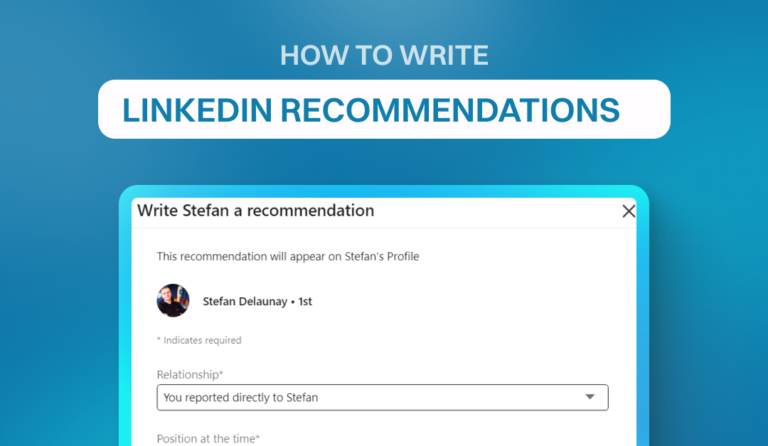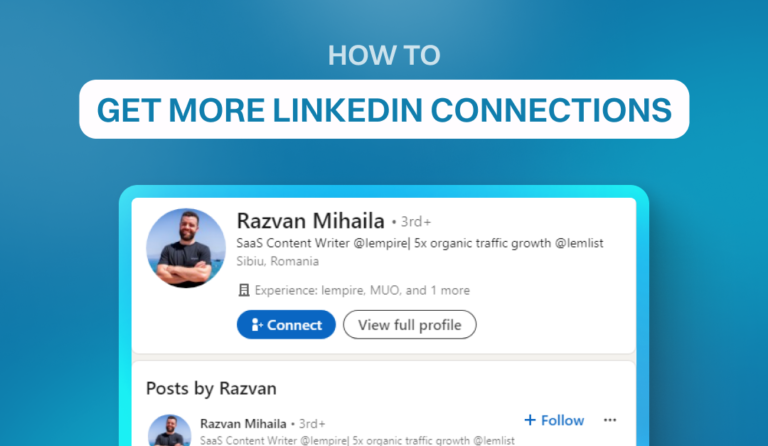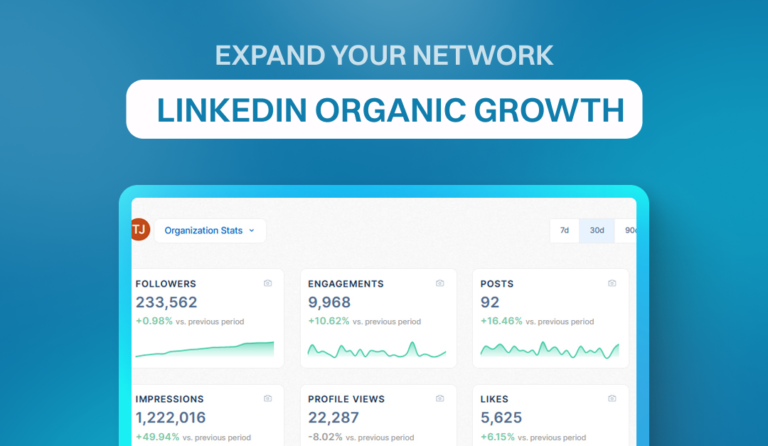Can you find out who viewed your LinkedIn profile?
Maybe it’s a recruiter checking your skills or a potential client looking at your product or service.
Knowing who visited your profile can be a powerful tool for networking and career plans.
Let’s find out what you can see about your LinkedIn profile visitors, what you can’t, and how to make the most of the available information.
Does Linkedin Show Who Viewed Your Profile?
Yes, you can see who visited your LinkedIn profile. In fact, LinkedIn keeps track of everyone who visited your profile.
However, the information you can see depends on your account type and the viewer’s privacy settings.
View profile visitors on a free LinkedIn account
On a free account, you can see how many LinkedIn users visited your profile in the last 90 days. However, LinkedIn will show you the name and headline of the last 5 people who viewed your profile.
View profile visitors on a Premium LinkedIn account
On a Premium account, you can see who visited your LinkedIn profile in the last 365. You can find the most relevant profile visitors by filtering the list by company, industry, or demographic.
The information on both free and Premium LinkedIn depends on the visitors’ profile settings.
What information can you see about your LinkedIn profile viewers?
LinkedIn members control how much information they share when viewing other profiles. There are 3 privacy settings that determine what you can see about them:
- Public profile. You get a complete of your profile visitors if they have a public profile. You’ll see their name, headline, location, and industry.
- Semi-private profile. You’ll see a mix of their job title, industry, or educational background. However, you won’t see their name and headline.
- Private accounts. LinkedIn will not show any information about your profile viewer. You’ll only see a “Anonymus linkedin member visited your profile” message.
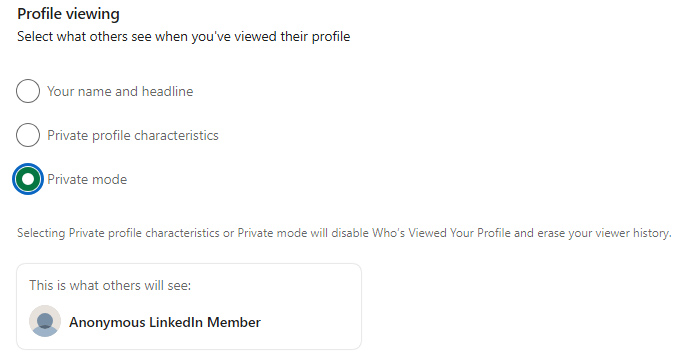
Pro Tip: Alternatively, you can view the people who visited your page directly on your home page. Look for the Who’s Viewed Your Profile option below your profile name and headline.
However, this option is only possible on the web.
How Do You See Who’s Viewed Your LinkedIn Profile?
Seeing who viewed your LinkedIn page in the past three months is simple. You can do it on the web or mobile app.
The steps are:
Step 1 – Click Me on the top of your dashboard.
Step 2 – Go to View Profile.
Step 3 – Scroll down and look for Analytics.

Step 4 – Select Profile Views to see your viewer insights.

How to Make the Most of Your LinkedIn Profile Viewers List
LinkedIn members aren’t randomly visiting your profile. You can get relevant information about your professional presence and opportunities by checking who’s viewing your profile.
Here’s what you can learn from your profile viewers list:
1. It gives you feedback on your job search
Are recruiters looking at your LinkedIn profile? When you’re looking for a new job, having recruiters visiting your profile is a sign you’re on the right track.
If you don’t see any recruiter looking at your profile, it might be a sign to boost your LinkedIn engagement and visibility.
Note: Recruiters and potential employers could browse LinkedIn profiles anonymously to maintain discretion.
2. It helps you identify potential customers
You can generate new leads and potential customers by paying attention to who visits your LinkedIn profile. If decision-makers within your industry or potential clients view your profile, they may be interested in what you offer.
This allows you to reach out, build a rapport, and turn them into customers.
3. It highlights networking opportunities
Your LinkedIn profile visitors can turn into new connections. If industry peers, former coworkers, or school alums are checking your profile, they might be interested in connecting with you.
Engage with their content, send a personalized connection request, and start a conversation.
How to Visit LinkedIn Profile Anonymously
When checking out your competition or visiting a job candidate’s profile, you might want to see their profile anonymously.
The best way to do that is to set your profile to “Private” so LinkedIn doesn’t share your profile information. Here are the steps for it:
Step 1 – Click Me on the topmost part of your dashboard.
Step 2 – Select Settings & Privacy under the Account section.
Step 3 – Go to Visibility.
Step 4 – Press Profile Viewing Options under the Visibility of Your Profile & Network section.

Step 5 – Set your account to Private Mode to be entirely anonymous.
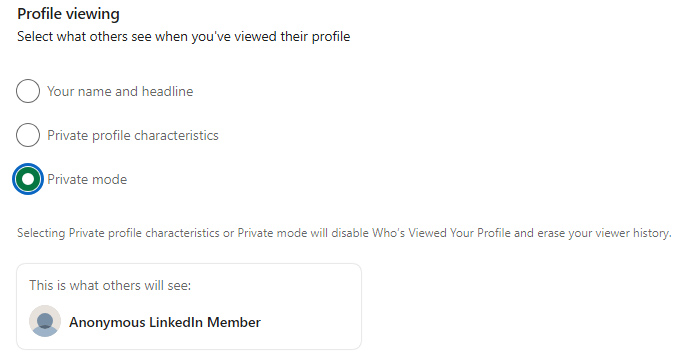
Once your LinkedIn account is in semi-private or private mode, you can view other users’ accounts without them being notified.
Note: You won’t see your viewers if your account is private. Learn more about how to view LinkedIn profiles in private mode in our other guide.
Frequently Asked Questions
Why can’t I see who viewed my profile on LinkedIn?
If the person who viewed your profile enabled LinkedIn’s private mode, you won’t see any information about their identity. Additionally, if you enable private mode on your account, LinkedIn restricts your ability to see who visited your profile.
Can I find out who viewed my LinkedIn profile anonymously?
No, LinkedIn does not show any information about members who viewed your profile in private mode.
Can I see who viewed my Linkedin profile without a Premium account?
You can see who visited your profile on a free LinkedIn account. However, the list is limited to the last 5 people who viewed your profile.
Will someone know if I view their Linkedin profile without logging in?
LinkedIn does not track your profile visit if you view someone’s LinkedIn while logged out. However, there will be limited information available.
How far back can I go to see who viewed my profile?
On a free LinkedIn account, you can only see recent profile views.
A Premium subscription gives you access to the list of people who visited your profile in the last 90 or 365 days, depending on the Premium plan.
Key takeaways
-> You can see who visited your LinkedIn profile, but the information available depends on your account type and the visitor’s privacy settings.
-> On a LinkedIn free account, you can see your last 5 visitors. On a Premium account, you can see who visited your profile in the previous 90 or 365 days.
-> LinkedIn members control how much information they share when viewing profiles. If they enabled private mode, you would see the “An anonymous LinkedIn member visited your profile” message.
-> If you enable private mode on your LinkedIn account, you won’t see who visited your profile.
-> Checking who views your LinkedIn profile can provide valuable insights for your job search, lead generation, and networking efforts.